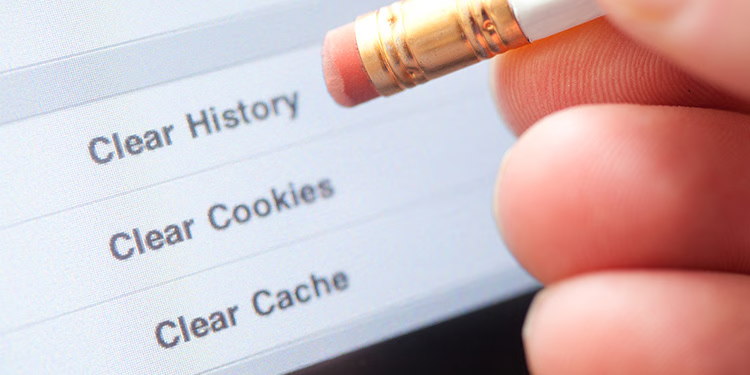The browser cache is a temporary storage area on your device where your web browser saves copies of files from websites you visit—like images, stylesheets (CSS), JavaScript files, and even HTML pages.
Why It Exists
Speed Boost: When you revisit a site, your browser can load elements from the cache instead of downloading them again. This makes pages load faster.
Reduced Bandwidth: It saves data usage by avoiding repeated downloads.
Offline Access: Some cached content can be viewed even when you’re not connected to the internet.
What Gets Cached?
-
Logos and images
-
Fonts and icons
-
CSS stylesheets
-
JavaScript files
-
Sometimes, entire HTML pages
When to Clear It
Clearing your cache can help when:
-
A site isn’t displaying correctly.
-
You’ve updated a website, but still see the old version.
-
You’re troubleshooting plugin or permission issues (which I know you’ve dealt with!).
-
You want to free up space or improve browser performance.
Force Refresh
If you need to bypass the cache for a single page:
-
Windows:
Ctrl + F5 -
Mac:
Cmd + Shift + R
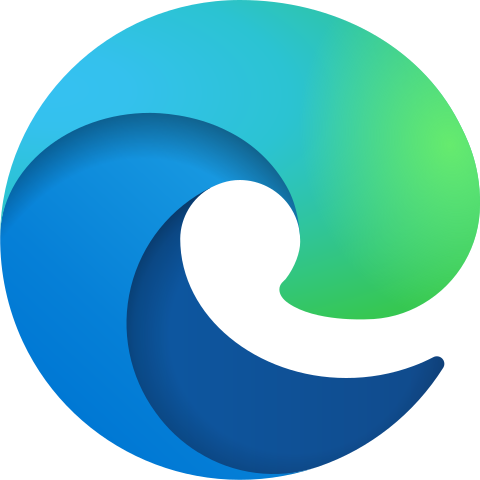
How to clear the Cache in Microsoft Edge
Using Microsoft Edge, you can clear all browsing data from Internet Explorer. Clearing Internet Explorer browsing data won’t affect your browsing data in another browser.
- Select Settings and more > Settings > Privacy, search, and services .
- Select Clear browsing data and navigate to Clear browsing data for Internet Explorer section.
- Select Choose what to clear next to Clear browsing data now.
- Choose the types of data you want to clear.
- Select Delete.

How to clear the Cache in Google Chrome
-
Type
chrome://settings/clearBrowserDatain the address bar (or the three dots in the top right, then Delete Browsing Data) -
In the pop-up, select Cached images and files
-
Choose a time range (e.g., “All time”)
-
Click Clear data
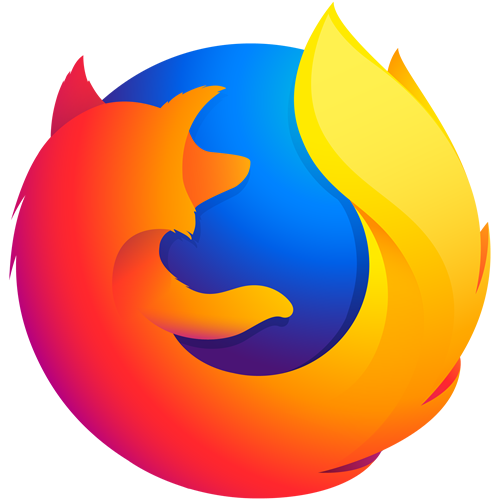
How to clear the Cache in Mozilla Firefox
-
Press Alt to reveal the menu bar → Click History
-
Select Clear Recent History
-
Choose a time range (e.g., “Everything”)
-
Expand Details → Check Cache
-
Click Clear Now
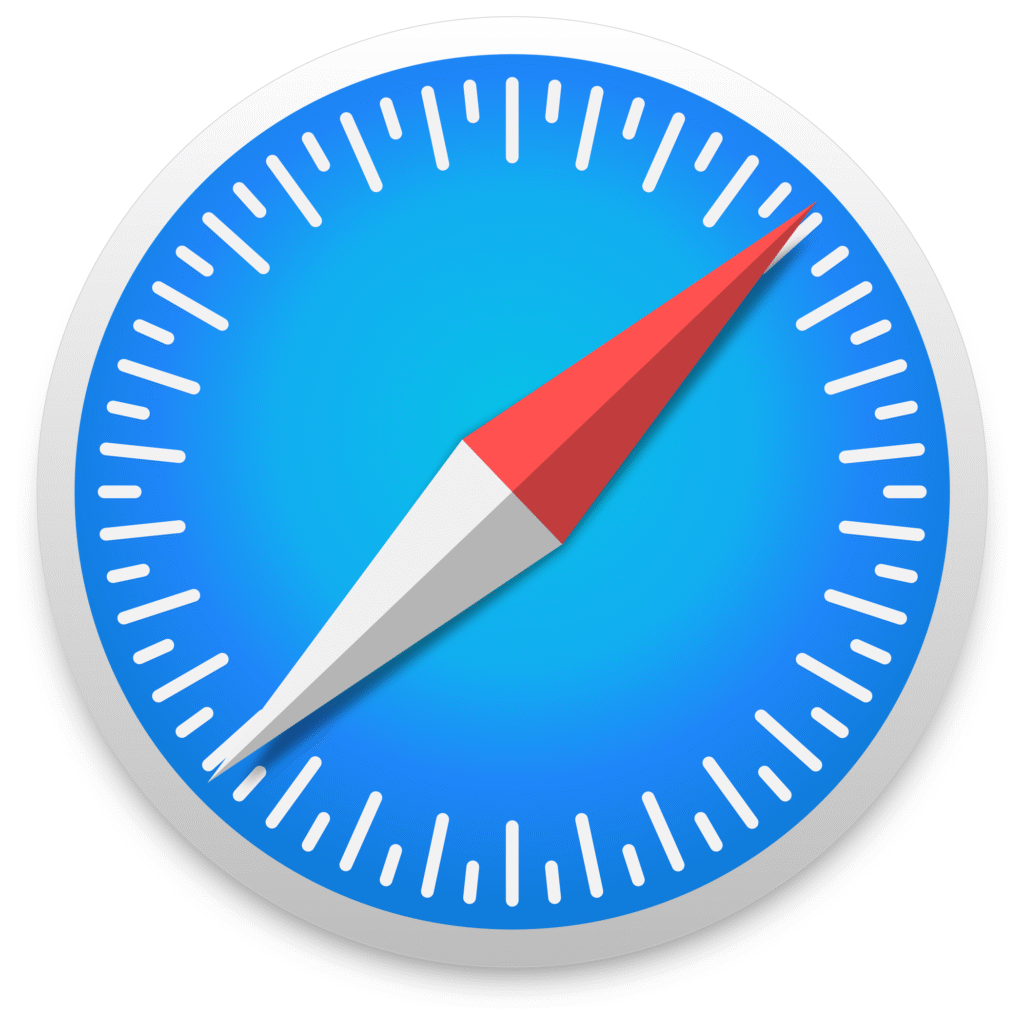
How to clear the Cache in Safari (macOS)
-
Go to Safari menu → Preferences
-
Click Privacy → Manage Website Data
-
Click Remove All
-
Confirm with Remove Now